Social Media platforms can give a small business SEO, communication with customers, sales leads, a free** place to showcase products and more. The downside is often company pages are created and managed by personal accounts and the security best practice of having a unique sign in for each account can be easy to overlook (especially when prompted by an app or service provider to sign up or sign in with a Facebook, Google or other account.) **Generally speaking, If you are not paying for the service, YOU are more than likely the product.
The re-emergence of username and passwords from the 2012 LinkedIn breach shows how quickly and easily it can be to gain access to multiple accounts when they are not properly secured.
As our blog series concludes, we take a closer look at security and privacy settings for Twitter and Google.
Click on your profile picture and select settings from the drop down menu.

Under the account tab you will find general settings including auto video playback and the option to request a copy of your Twitter archive.
In the security and privacy tab, the first section you will see is login verification. This is Twitter’s two factor authentication (2FA) which requires a mobile phone number connected to your account for SMS text verification.
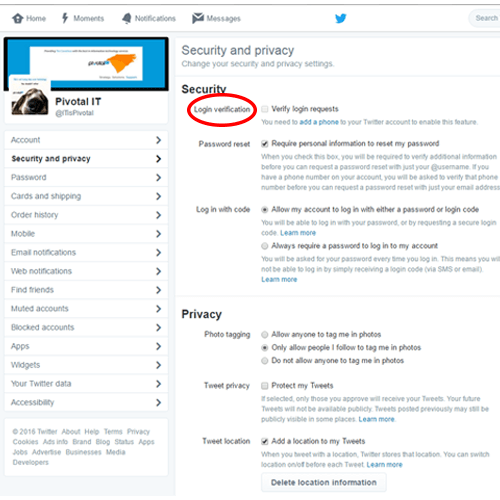
Due to increasing security concerns over the security of SMS based account verification, the newest draft of the Digital Authentication Guidelines released by the NIST, recommends moving away from SMS based messages as a form of authentication. If you are interested in using Twitter’s log in verification, our partners at SOPHOS have a fantastic walk through for setting up Twitter’s 2FA.
Privacy settings are found just below the security section.

Here you can alter settings for photo tagging, control who receives your posts and opt out of adding a location to your Tweets (which is enabled by default.) To opt out of targeted advertising and for the most privacy, be sure leave “Tailor Twitter based on my recent website visits” and “Tailor ads based on information shared by ad partners” unchecked.
The apps section will show you the applications that currently have access to your Twitter account.
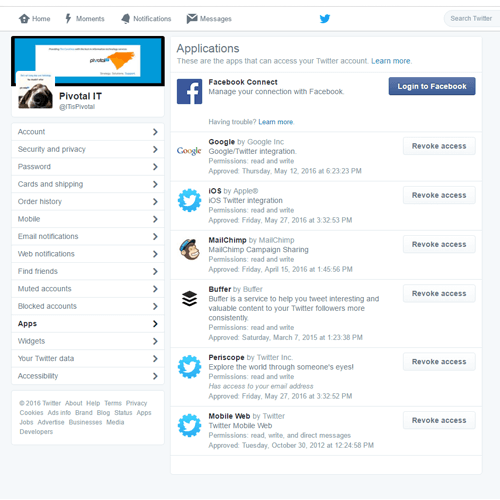
Be certain to revoke access to any unrecognized apps and those you no longer use.
At the bottom of the navigation menu you will find a section called “Your Twitter Data”.
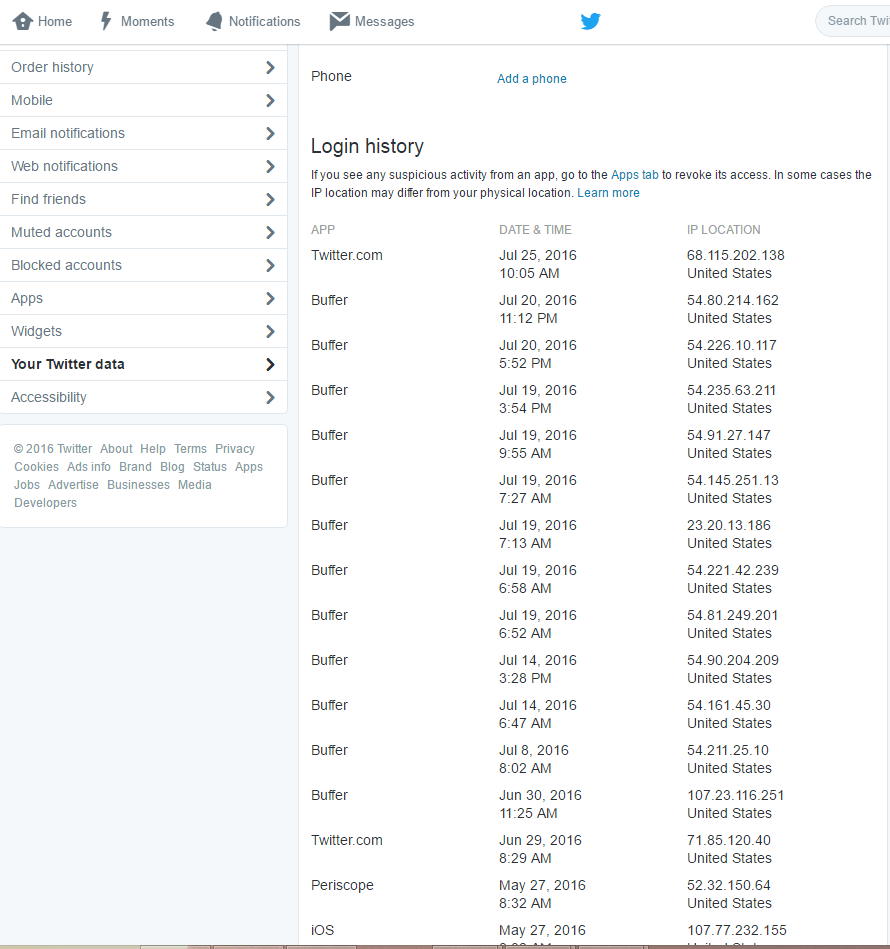
As we covered earlier in this series, this section shows your login history, helping you to identify unauthorized use of your account.
In an attempt to make it easier to protect and secure your information, the internet giant provides step by step Security and Privacy Checkups and other services in the Google Dashboard.
From any Google service, click your profile picture and select My Account to access your dashboard.
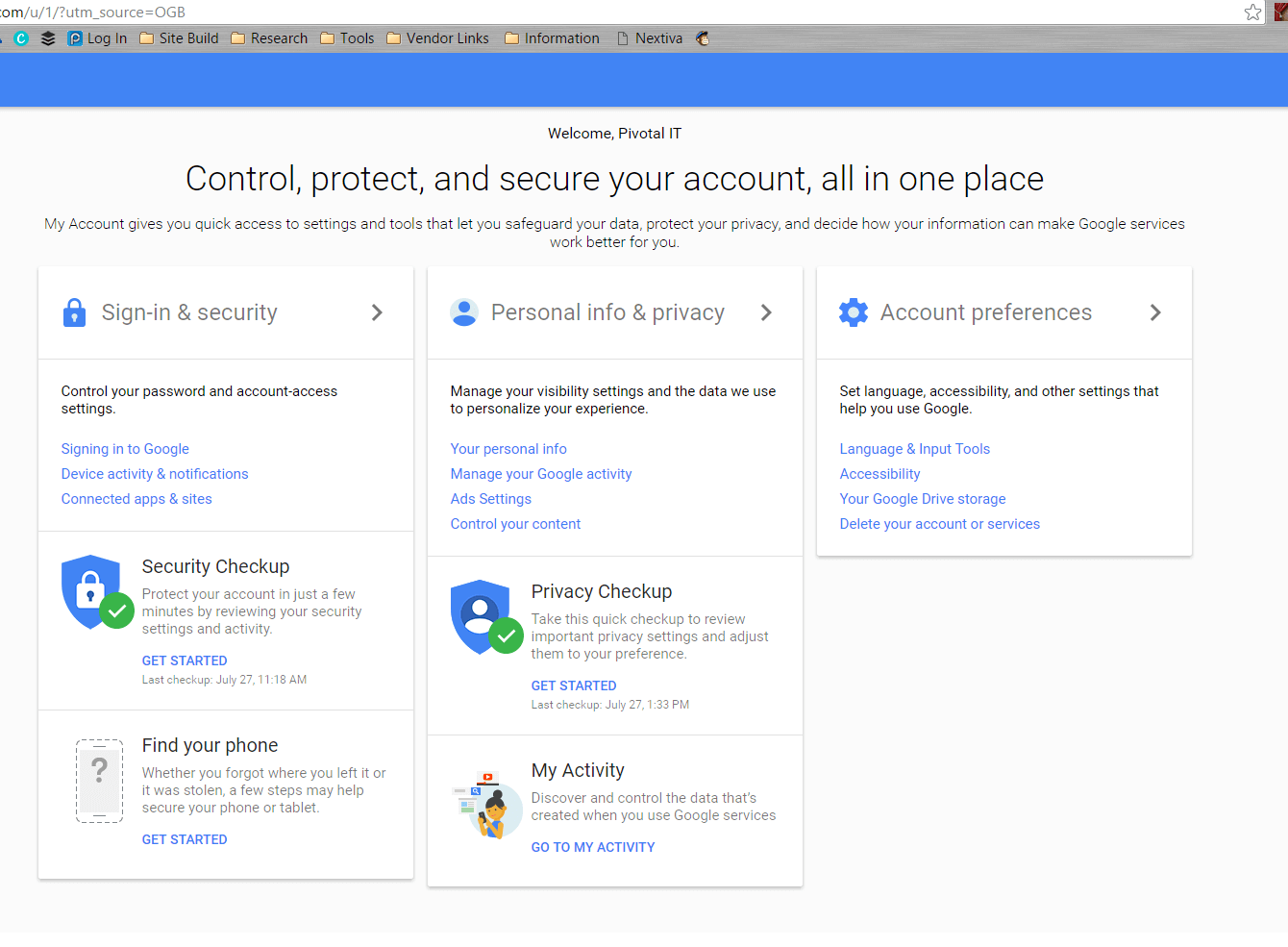
Under Security Checkup, selecting Get Started will begin a walk through of your security setting including adding contact numbers and email addresses used for account recovery. This This continues to details of devices connected to your account, with the ability to report suspicious devices or activity.
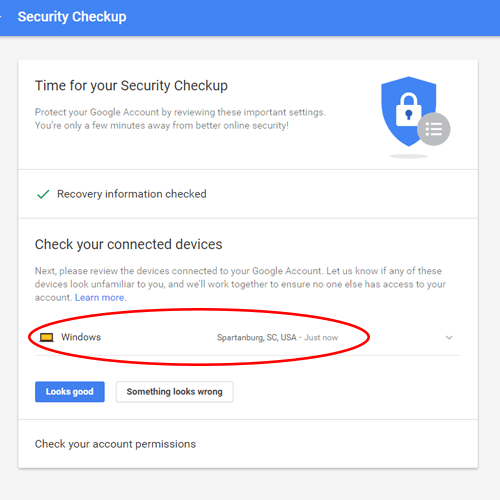
The security section concludes with what services and applications have access to your Google account and links to remove them. Once completed, you will be returned to the dashboard and the date of your security checkup is listed for easy reference.
The Privacy Checkup shows what information is viewable to visitors, used between connected services, shared as endorsements and the ability to edit each setting. The Learn More link provides a further explanation of how the data is collected and what information is saved and shared.
The final section of the privacy walkthrough is where you find the details for ad personalization and targeted advertising. Once selected, a screen appears advising you of new features for your account and a somewhat vague explanation of how targeted advertising works across the platform and your connected devices.
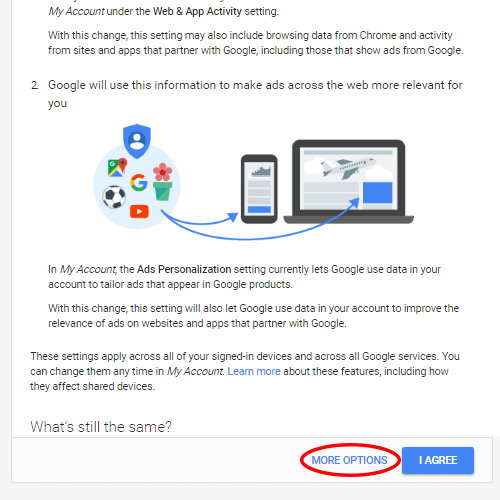
There is a large “I Agree” button at the bottom of the page, but we recommend selecting more options and learning about the features and how they can affect your account before enabling the service.
The Google Safety Center (formerly Google Good to Know) is another service you can access for information about your security and privacy settings, app management and free resources for parents and educators to help children stay safe online.
We hope you’ve enjoyed this short blog series on Social Media Security.
Contact Pivotal IT at (864) 327-4075 to learn more about our robust security solutions. From hardware and software to security training workshops for your organization, we are here to help you reach your security goals.





.svg)